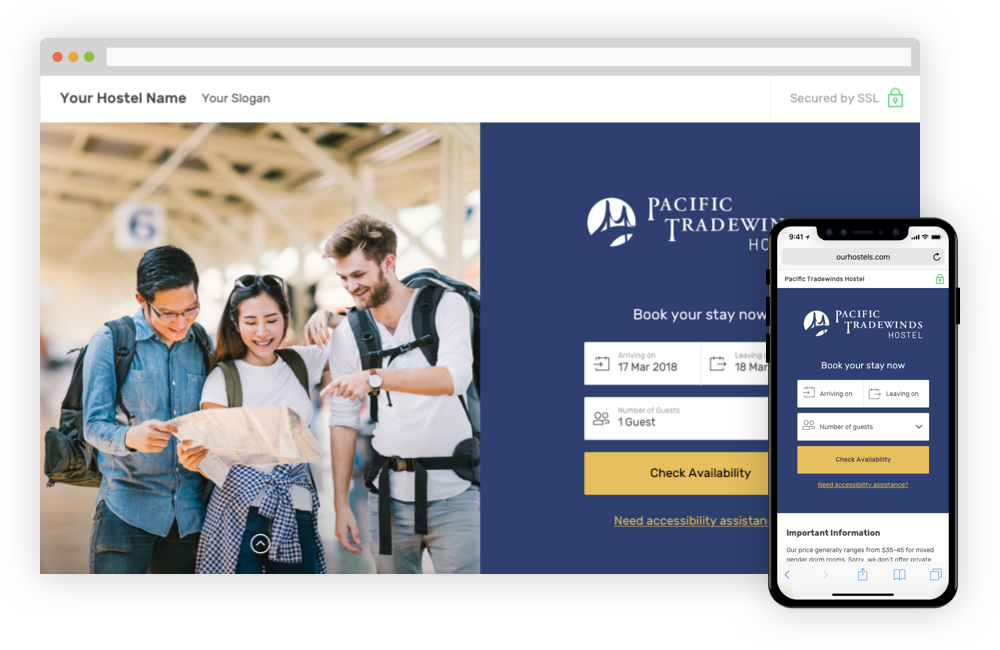
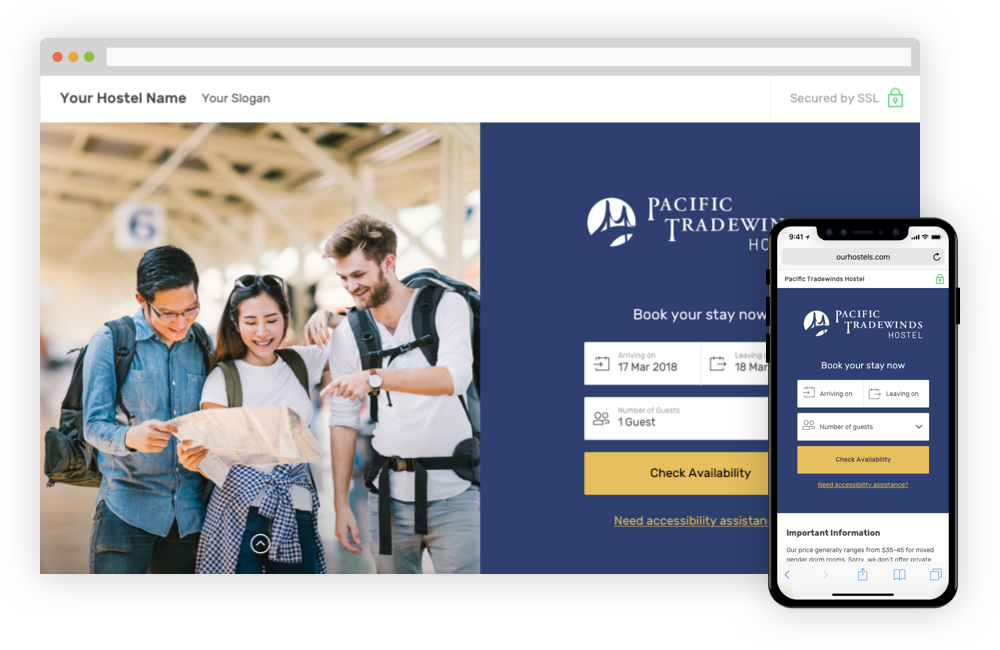
The Occupancy Report is used by the manager to see detailed information about how many people were in the hostel on any given date.
|
|
An occupancy report can easily generated by selecting a date range along with a report type, then clicking the blue ‘Generate Report’ button. There are three different report types for generating occupancy reports. These types are; All Occupancy, All Guest Occupancy (including free), All Paid Guest Occupancy.
Using the ‘All Occupancy’ variable will include all guests & staff. Using the ‘All Guest Occupancy (including free)’ will include all guests and any guests that are on a 100% discount (for ex. work exchange or travel writer discounts). Using the ‘All Paid Guest Occupancy’ includes all guests that have paid at least some amount of money.
An example is shown below to generate a report displaying All Paid Guest Occupancy over the previous 7 days. The results will also be compared to the same dates the previous year as the ‘Compare to Last Year’ box has been selected.

No outstanding user questions for this page
No outstanding feature requests for this page
No outstanding issue reports for this page