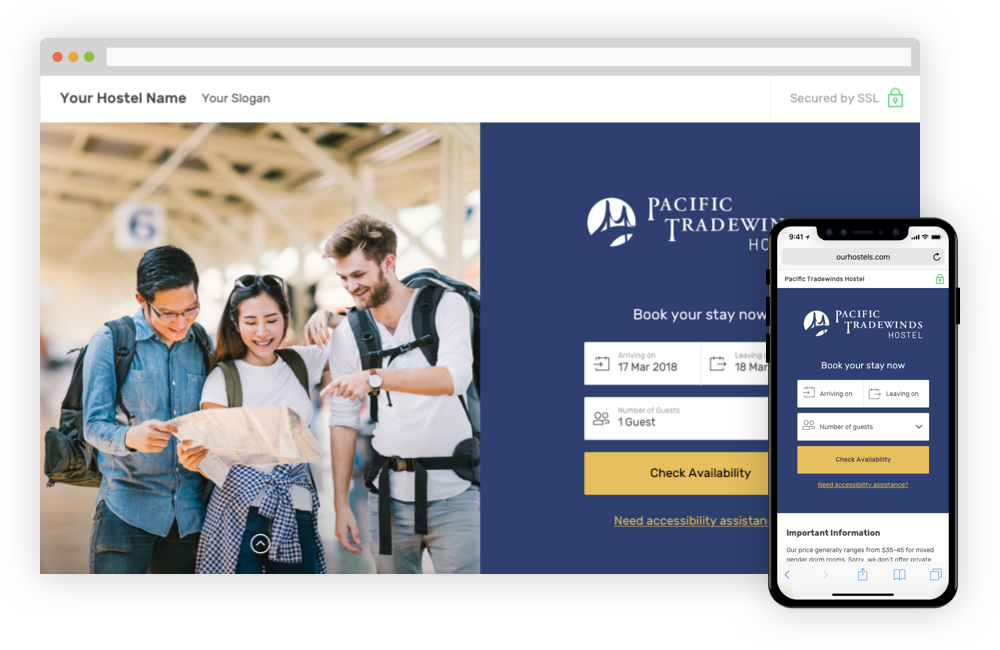
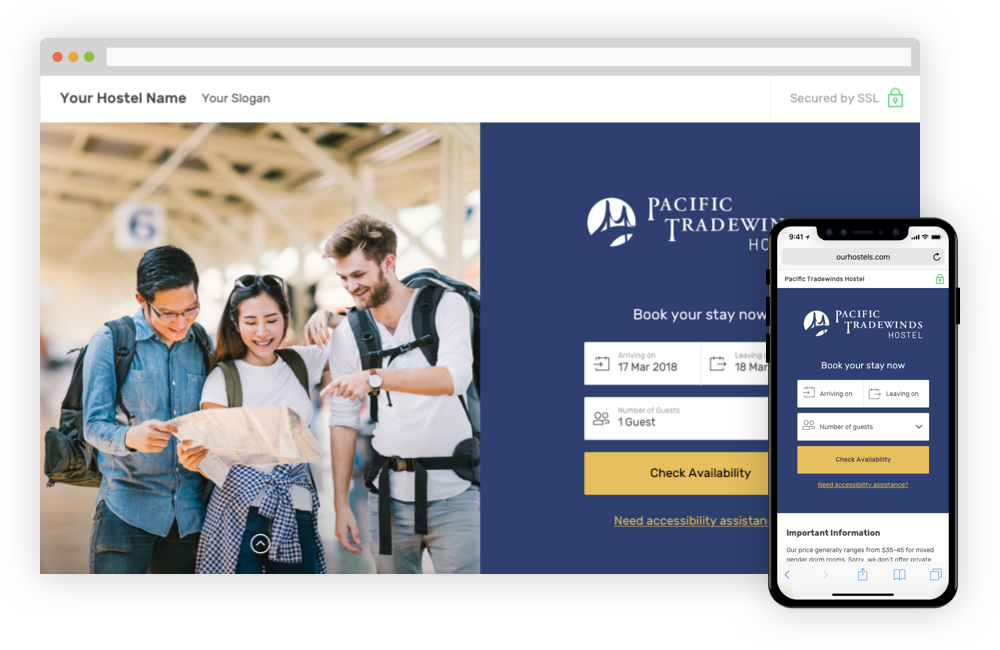
The Guest Farewell Messages are emails you can send to guests after they've checked out to thank them for their stay, ask for internal feedback, or encourage them to post a review.
|
|
HostelSnap prioritizes your relationship with your guest, and this does not stop after they've checked out. Guest Farewell Messages give you the opportunity to reach out to say thank you to those guests who most recently checked out of your hostel.
You can create multiple templates for these messages in order to customize them to your needs. For instance, you may want one template for guests you know loved your hostel which encourages them to review you. You may may have another for people you're not so sure about which takes them to an internal survey instead.
You could also customize the messages to their method of booking. For example, if their marketing source was TripAdvisor, they could get an email prompting a review on TripAdvisor. Another could be Google, or Facebook.
Perhaps most unique is the ability to leave a "p.s. message" from each staff person. This truly personalizes their email, will make it stand out, and help encourage positive reviews.
To send a message, first simply click on "Farewell Messages" in your Dashbaord. If the bar is red it means you have checked out guests waiting for a message. There will also be a number indiciating how many messages are waiting to go out.
You will then see a list of every guest that has checked out recently. Select the template next to their name that you want to use. Once a template is selected, the option will appear to leave a personalized "p.s. message".


Once you have written this p.s. message, you will click the blue button. This will clear the name off your personal list, but not send the eamil just yet. That guest will remain on the list of every other staff person until the time limit you set has been reached. At that time, the email will be auto sent with any p.s. messages left during that time.
If no template was ever selected for the guest, no email will go out to them at the time limit and their name will disappear off the list. So even if you don't know the guest in particular and don't want to add a p.s. message, it's always good to at least select a template for them. This way they will still receive a farewell email. If you want to then clear their name off your list, simply click the "no p.s." button.
Once you have selected a template for each guest, and either added a p.s. message or clicked 'no p.s.', your list will be clear and the Farewell Messages button will go to gree:
