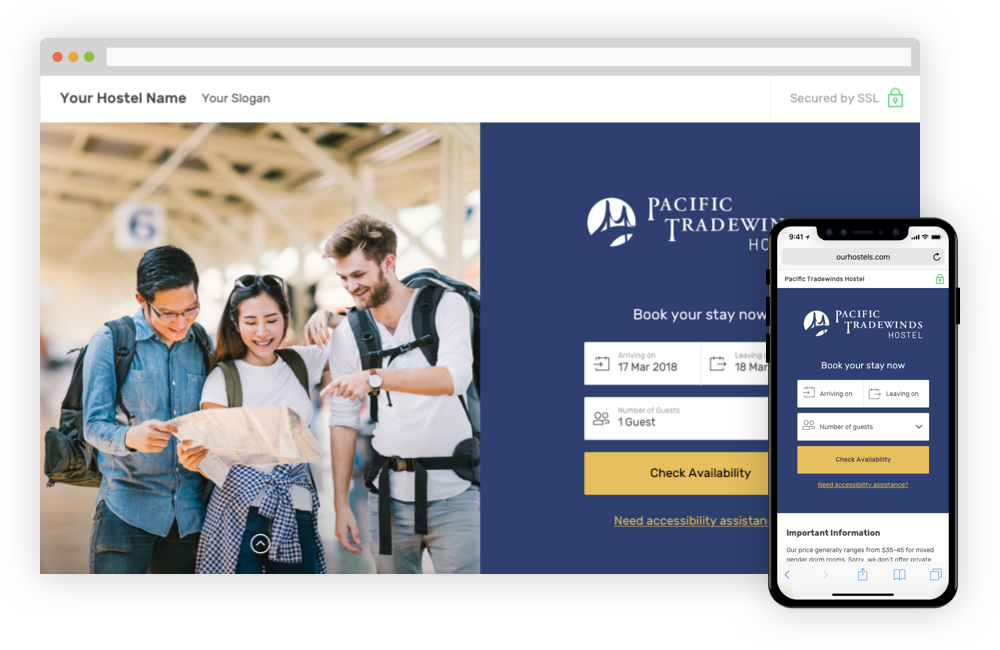
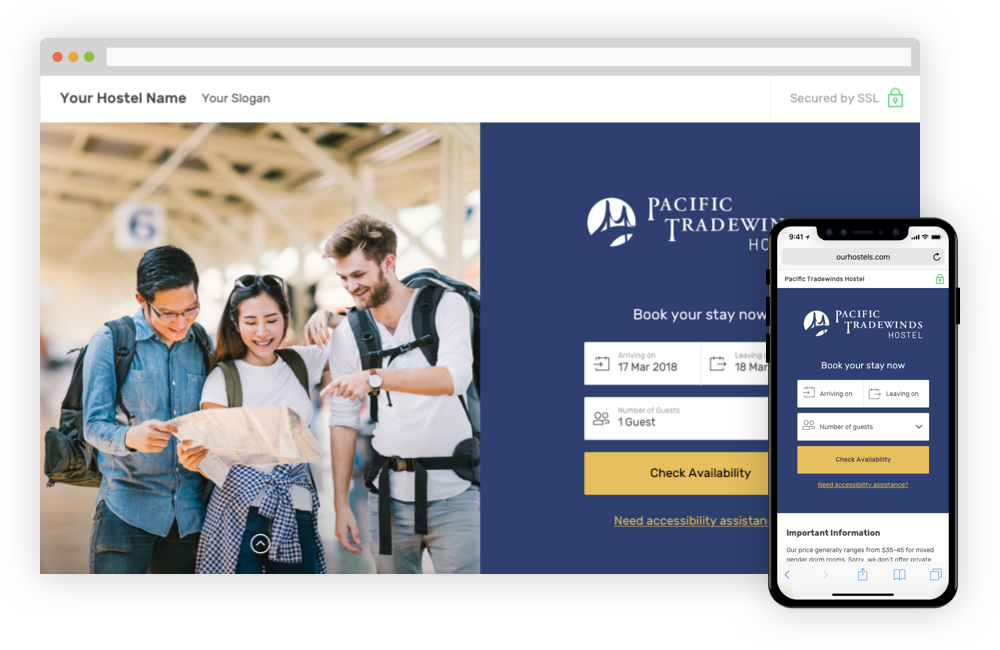
The Current Guests page displays all guests that are currently checked-in to the hostel, along with all guests that will be arriving today.
|
|
|
The Current Guests module displays all of the cheked-in hostel guests, their room name, bed name, checkout dates (confirmed or unconfirmed), number of nights that have been paid and each guests remaining nights. This list can be sorted alphabetically and numerically by each individual column. To do this, simply click on the header of each column. Click the same column header again to reverse the order. An example of this is shown below, with the Current Guests being sorted by their room name.

The Filter bar at the top right hand corner of the Current Guests page can be used to quickly find guests. You can filter your search results by searching names, room numbers, bed names, or dates. An example of using this filter bar is shown below. In the example the checkout date of 07/26/2016 was used. Note that the format for searching dates will need to be as follows: mm/dd/yyyy.

The Reservations module at the bottom of the Current Guests page displays all of the guests that are due to check-in today. An example is shown below. The estimated arrival time of the guests is displayed in the left column. This time is selected when the reservation is made. Notes about the guests reservations will be shown in the column on the far right. Both the arrival times and notes can be updated by finding the reservation under the View Reservations header under Reservations.
Each guest is color-coordinated. Guests that share the same color are guests that are arriving as a group. In the example shown below there are 2 groups of 2 guests and 2 individual guests.
Beds can be assigned to arriving guests within this module under the Bed column. Once a bed has become available, it will show up in the drop down menu. Click on the bed you would like to choose for the selected guest and then click on the Assign Beds button at the bottom of the module. If you leave the current page without clicking the Assign Beds button, nothing will be updated.

No outstanding user questions for this page
No outstanding feature requests for this page